Here’s Exactly How To Keep Any Smart TV From Spying On You
Step-by-step guidelines on how to watch LG, Sony, Samsung, Amazon Fire, TCL/Roku and Vizio smart TVs worry-free.

It’s not paranoia if they’re really listening to you. And unfortunately, it’s true: the default settings on many Smart TVs leaves the system open to listen to ambient room noise and whatever you’re saying when you think you are alone. The software that controls these sophisticated functions also straight-up reads what you tend to like.
No need for a tinfoil hat, though—it’s not a shadowy conspiracy to spy en masse as much as it’s a pretty obvious conspiracy to sell you stuff.

So yes, if you got a surprisingly low-priced Smart TV from any one of a number of manufacturers over the holidays, USA Today reports that not only are those companies taking note of your viewing habits, they’re reporting “back to third parties, for a fee.”
[In] some cases, companies like Amazon (with its Fire TV branded sets from Toshiba and Insignia) and TCL, with its branded Roku sets, look to throw those same personalized, targeted ads at you that you get when visiting Facebook and Google.
To cut to the chase, the paper has detailed how you can switch off that conduit from your living room to Amazon or Sony corporate. We’ve condensed the instructions and reorganized them right here:
Amazon’s Fire TV
- Open Settings and Preferences.
- Click “Privacy Settings.”
- Switch off the following:
- “Device Usage Data”
- “Collect App and Over-the-Air data”
- “Interest-based ads”
Naturally, Amazon will encourage changing the settings back, but don’t.
TCL/Roku
According to USA Today, TCL is the company that “makes branded Roku TVs with software also used in sets by Hisense, Hitachi, Insignia, Philips, RCA and Sharp.” That software ACR, or “Automatic content recognition” capability.
- Open Settings, Privacy, then “Smart TV Experience.”
- Deselect all the choices under the latter to disable ACR.
LG
- Open the menu, click Settings,
- From All Settings open General.
- Find “LivePlus,” LG’s own ACR function.
- Turn that off to ensure your content preferences remain your business.
Samsung
- On a new Samsung, open Settings then go to Support.
- Open Terms & Policies.
- Select “Viewing Information Services”
- Uncheck the ACR tab.
- Find Service Privacy Notice and be sure to uncheck Enable.
Sony
- ACR is on the moment you agree to Sony TV service terms.
- Go to Settings, then to setup.
- Disable ACR.
Vizio
- Go to System.
- Click “Reset & Admin.”
- Choose “Viewing Data.” That’s how you opt out of Vizio’s ACR.