How To Stop Any Smartphone From Listening to You
Follow these simple steps to ensure personal privacy when you’re using an iPhone, Android or Google Pixel.

Look, no one wants to be paranoid, but we live in a surveillance society. Not just security cameras on every street corner but relatively benign-seeming things like apps that have access to your smartphones‘ microphone recording whatever they hear, privacy be damned.
Thanks to a very helpful guide from Esquire UK, we can help you ensure you don’t end up an object of conversation for IT contractors listening to you have sex, or Amazon employees listening to Alexa so they can program direct marketing ads.
While you’ll find arguments insisting this is something average folks just don’t need to worry about, there’s nothing wrong with a little extra peace of mind. Get your phone and check out the appropriate model’s instructions below.

iPhone
Here’s how to stop apps that access your microphone:
- Tap “Settings”
- Tap “Privacy”
- Tap “Microphone”
- Deselect (flip from green to gray) every app you don’t want accessing the mic.
Here’s how to turn off Siri:
- Return to “Settings”
- Tap “Siri & Search”
- Deselect “Listen for “Hey Siri,” “Press Home for Siri,” and “Allow Siri When Locked”
- Tap ‘Turn Off Siri’ when the prompt appears
It’s a little different for iOS 10:
- Tap “Settings”
- Tap “General”
- Tap “Siri”
- Tap “Turn Off Siri”
If you aren’t going to use dictation:
- Tap “Settings”
- Tap “General”
- Tap “Keyboard”
- Switch off “Enable Dictation”

Google Pixel
For apps that use the mic:
- Tap “Settings”
- Tap “Privacy”
- Tap “Permissions Manager”
- Tap “Microphone”
- Under the subheading “Allowed,” deselect the apps that don’t need microphone access.
To turn off Google Assistant:
- Tap “Settings”
- Tap “Apps & Notifications”
- Tap “Assistant”
- Turn off “Google Assistant”

Android
To turn off “OK Google” Voice Assistant:
- Tap “Settings”
- Tap “Google”
- Tap “Search” under the “Services” header
Google records your searches and commands. Here’s how to stop that:
- Login to Google’s “My Activity” page (all your web activity, basically)
- Tap filter by “Date & Product”
- Tap “Deselect All”
- Tap “Voice & Audio”
- Tap “Apply”
- Tap on “Voice and Audio” above whatever file you want to listen to
- Tap “View recording” and play
There you have it. We don’t know what the NSA can still do, but at least Google contractors won’t be able to hear you singing in the shower anymore.